Jenkins Git构建基本远程代码库
Git名词解释
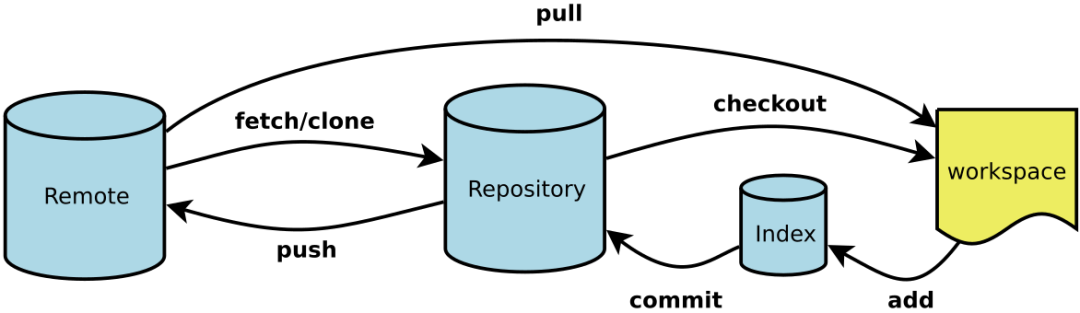
几个专用名词的译名如下: Workspace:工作区 Index / Stage:暂存区 Repository:仓库区(或本地仓库) Remote:远程仓库
一. 新建代码库
# 在当前目录新建一个Git代码库
$ git init
# 新建一个目录,将其初始化为Git代码库
$ git init [project-name]
# 下载一个项目和它的整个代码历史
$ git clone [url]二. 增加/删除文件
# 添加指定文件到暂存区
$ git add [file1] [file2] ...
# 添加指定目录到暂存区,包括子目录
$ git add [dir]
# 添加当前目录的所有文件到暂存区
$ git add .
# 添加每个变化前,都会要求确认
# 对于同一个文件的多处变化,可以实现分次提交
$ git add -p
# 删除工作区文件,并且将这次删除放入暂存区
$ git rm [file1] [file2] ...
# 停止追踪指定文件,但该文件会保留在工作区
$ git rm --cached [file]
# 改名文件,并且将这个改名放入暂存区
$ git mv [file-original] [file-renamed]三. 代码提交
# 提交暂存区到仓库区
$ git commit -m [message]
# 提交暂存区的指定文件到仓库区
$ git commit [file1] [file2] ... -m [message]
# 提交工作区自上次commit之后的变化,直接到仓库区
$ git commit -a
# 提交时显示所有diff信息
$ git commit -v
# 将add和commit合为一步
$ git commit -am 'message'
# 使用一次新的commit,替代上一次提交
# 如果代码没有任何新变化,则用来改写上一次commit的提交信息
$ git commit --amend -m [message]
# 重做上一次commit,并包括指定文件的新变化
$ git commit --amend [file1] [file2] ...四.远程同步
# 下载远程仓库的所有变动
$ git fetch [remote]
# 显示所有远程仓库
$ git remote -v
# 显示某个远程仓库的信息
$ git remote show [remote]
# 增加一个新的远程仓库,并命名
$ git remote add [shortname] [url]
# 取回远程仓库的变化,并与本地分支合并
$ git pull [remote] [branch]
# 上传本地指定分支到远程仓库
$ git push [remote] [branch]
# 强行推送当前分支到远程仓库,即使有冲突
$ git push [remote] --force
# 推送所有分支到远程仓库
$ git push [remote] --all
为Jenkin构建远程代码仓库
(1)安装Git
[root@localhost ~]# yum install git -y(2)创建Git用户并且设置密码
[root@localhost ~]# useradd git
[root@localhost ~]# passwd git
Changing password for user git.
New password:
BAD PASSWORD: The password is shorter than 8 characters
Retype new password:
passwd: all authentication tokens updated successfully(3)创建仓库
[root@localhost ~]# su -git
su: group it does not exist
[root@localhost ~]# su - git
[git@localhost ~]$ mkdir repos
[git@localhost ~]$ cd repos/ #这个目录存放项目分支
[git@localhost repos]$ mkdir app.git #这个是第一个目录
[git@localhost repos]$ cd app.git/
[git@localhost app.git]$ git --bare init #初始化git项目仓库,如果不初始化,那么目录仅仅是目录而已,初始化之后目录里面就会提供仓库的一些信息了(在当前目录新建一个Git代码库)
Initialized empty Git repository in /home/git/repos/app.git/
[git@localhost app.git]$ ls #这些信息就是用来支持代码版本控制的
branches config description HEAD hooks info objects refs好了之后找一个看看可不可以往该仓库里面提交代码。
[root@localhost ~]# yum install git -y
测试机安装git是为了测试从上面仓库拉取代码,主要充当客户端[root@localhost test]# git clone git@192.168.179.104:/home/git/repos/app.git
Cloning into 'app'...
The authenticity of host '192.168.179.104 (192.168.179.104)' can't be established.
ECDSA key fingerprint is SHA256:222NBCna+TCSJ4bx8WE3Dd4SLhrrcrrfRweJn7Rmx0c.
ECDSA key fingerprint is MD5:e3:bb:90:13:6e:bd:21:3d:4a:aa:ea:0e:f8:32:9c:29.
Are you sure you want to continue connecting (yes/no)? yes
Warning: Permanently added '192.168.179.104' (ECDSA) to the list of known hosts.
git@192.168.179.104's password:
warning: You appear to have cloned an empty repository.
[root@localhost test]# ls
App提交到本地版本仓库当中,因为本地的也是版本控制仓库。先提交本地,然后从本地合并到git服务器上面。
[root@localhost app]# cd /root/test/app/
[root@localhost app]# ls
index.html
#添加到本地版本仓库当中
[root@localhost app]# git add .
[root@localhost app]# git status
# On branch master
#
# Initial commit
#
# Changes to be committed:
# (use "git rm --cached <file>..." to unstage)
#
# new file: index.html
#
#这就提交到了本地仓库
[root@localhost app]# git commit -m "first commit"
[master (root-commit) f86e528] first commit
Committer: root <root@localhost.localdomain>
Your name and email address were configured automatically based
on your username and hostname. Please check that they are accurate.
You can suppress this message by setting them explicitly:
git config --global user.name "Your Name"
git config --global user.email you@example.com
After doing this, you may fix the identity used for this commit with:
git commit --amend --reset-author
1 file changed, 1 insertion(+)
create mode 100644 index.html
[root@localhost app]# git status #可以看到提交到本地仓库当中
# On branch master
nothing to commit, working directory clean默认创建的分支为master分支,amster分支一般是主分支作为线上发布项目用的,其他下面的分支一般用于功能性开发,最后合并到主分支
#这样就推送到git服务器上面了
[root@localhost app]# git push origin master
git@192.168.179.104's password:
Counting objects: 3, done.
Writing objects: 100% (3/3), 219 bytes | 0 bytes/s, done.
Total 3 (delta 0), reused 0 (delta 0)
To git@192.168.179.104:/home/git/repos/app.git
* [new branch] master -> master
秒免密钥
#可以看到免密钥拉取代码
[root@localhost test]# ssh-copy-id -i ~/.ssh/id_rsa.pub "git@192.168.179.104"
[root@localhost ~]# mkdir -p test2
[root@localhost ~]# cd test2
[root@localhost test2]# git clone git@192.168.179.104:/home/git/repos/app.git
Cloning into 'app'...
remote: Counting objects: 3, done.
remote: Total 3 (delta 0), reused 0 (delta 0)
Receiving objects: 100% (3/3), done.可以看到之前推送代码成功
[root@localhost test2]# ls app/
index.html
待会这些拉取操作都会在jenkins去做,简单的总结上面步骤如下
Git安装与使用
1、安装Git # yum install git
2、创建Git用户并设置密码
#useradd git
#passwd git
3、创建仓库
#su- git
# mkdir-r repos/app.git
#cd repos/app.git
# git --bare init
4、配置sSH免密码认证
5、提交代码
#gite192.168.0.214:/home/git/repos/ap.git
#git add.
#git commit -m "1"
#git push origin master
目录 返回
首页